In this article we describe how to save your boards in Newline Engage Cloud.
Educator (Free) plan is the default plan for everyone when you start using Newline Engage Cloud.
Please note down the expiry dates of your boards under “MY SAVED BOARDS”/”Manage Boards” and extend the expiry date by clicking on the “clock/refresh” icon next to your board listing.
How to Save Your boards in Newline Engage Cloud #
Step 1: Login to Newline Engage Cloud.
Step 2: Go to “Manage Boards” and look under tab “MY SAVED BOARDS”
Step 3: Click on the “Refresh” icon next to the boards one at a time. The page will refresh and your board will no longer have an expiration date. This exercise also gives you an opportunity to go through all of your boards and delete those you do not want. There is NO limit on the number of boards you can refresh without an expiration date. Please reach out to us at support@newline-interactive.com if you run into any issues.
#
You need to select up to 20 boards from your existing boards to save without ever to worry about expiration. This is how you can do it.
Step 4: You should see a bookmark icon next to all of your boards. Please click on the bookmark against those boards that you wish to save. The page will reload and you should notice that the expiration date is now empty against the board that you just bookmarked.
As shown above, board “Leprechaun Escape Room” is bookmarked and hence there is no expiration date, whereas board “1,000 minus on number line” is still not bookmarked and hence it has an expiration date.
You can save up to 20 of your boards this way.
Click on the refresh icon next to the board listing to extend your board’s life by another 4 weeks.
As always, if you face any problems, please reach out to us at support@newline-interactive.com