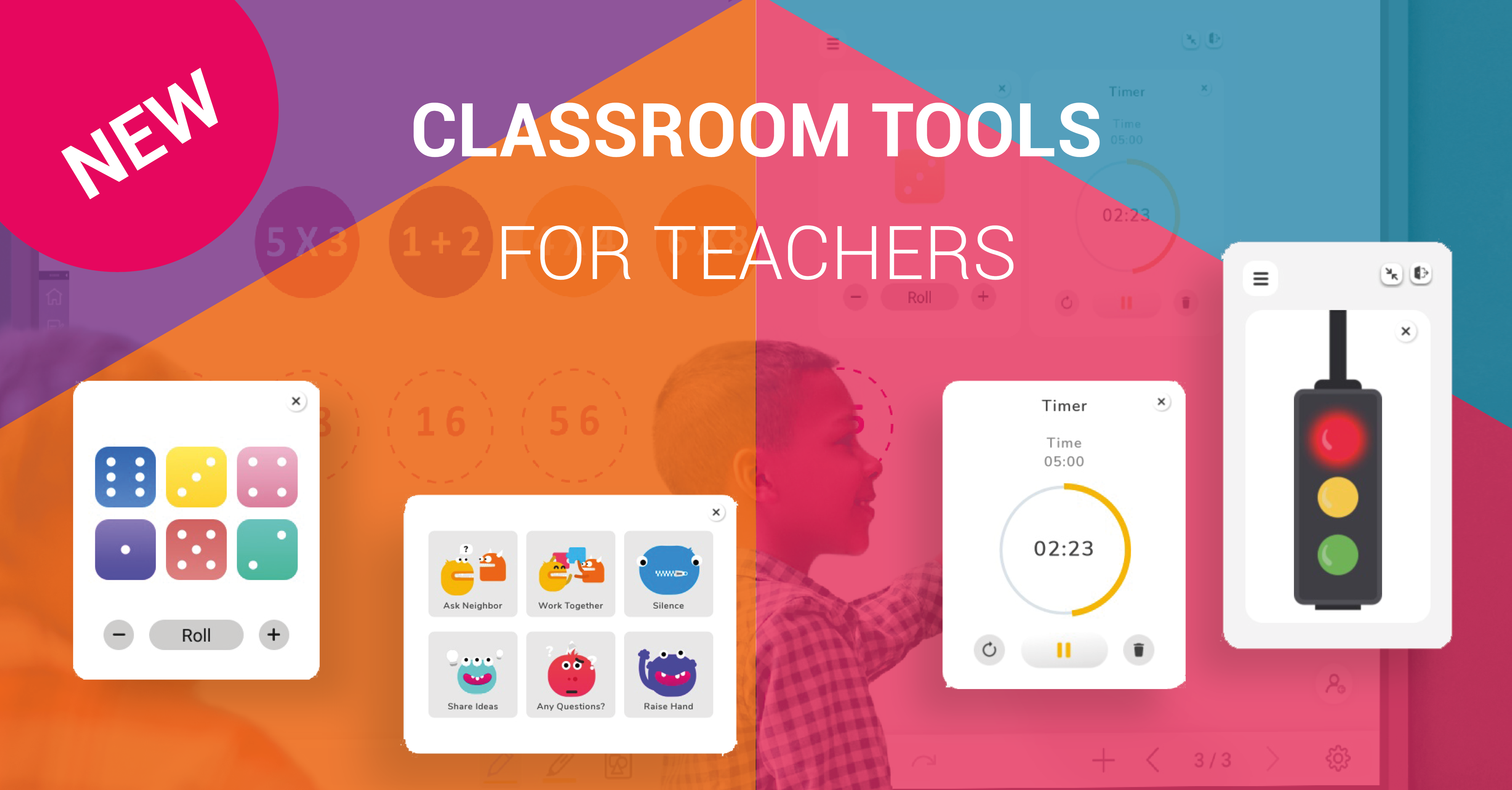The Classroom Tools widget is active in the background until the teacher needs it. As an overlay, the teacher opens the tools menu even after navigating between screens. This cuts down transition time and the number of devices needed throughout the day such as a timer, stopwatch, and more!
Here’s a closer look at the nine tools on the Classroom Tools widget:
- Instructions: alert the students on how they should be completing their work (in groups, with a neighbor, or alone in silence) using image cues
- Traffic light: a simulated traffic light, manually switch between colors
- Dice: digital die or dice, perfect math manipulative for a quick demonstration
- Timer: our #1 requested tool, use it for tests and classroom activities
- Stopwatch: track and clock laps
- Calendar: easy access to a simple calendar
- Zoom in: emphasize something on the screen with the zoom-in option
- Spotlight: draw attention to a single point on the screen while blocking out the rest
- Curtain: add a special effect by unveiling the screen with curtains that open from the middle
Use any combination of these apps together and resize for convenience! When done, minimize the widget menu and drag the box to a corner of the screen until it’s needed again.