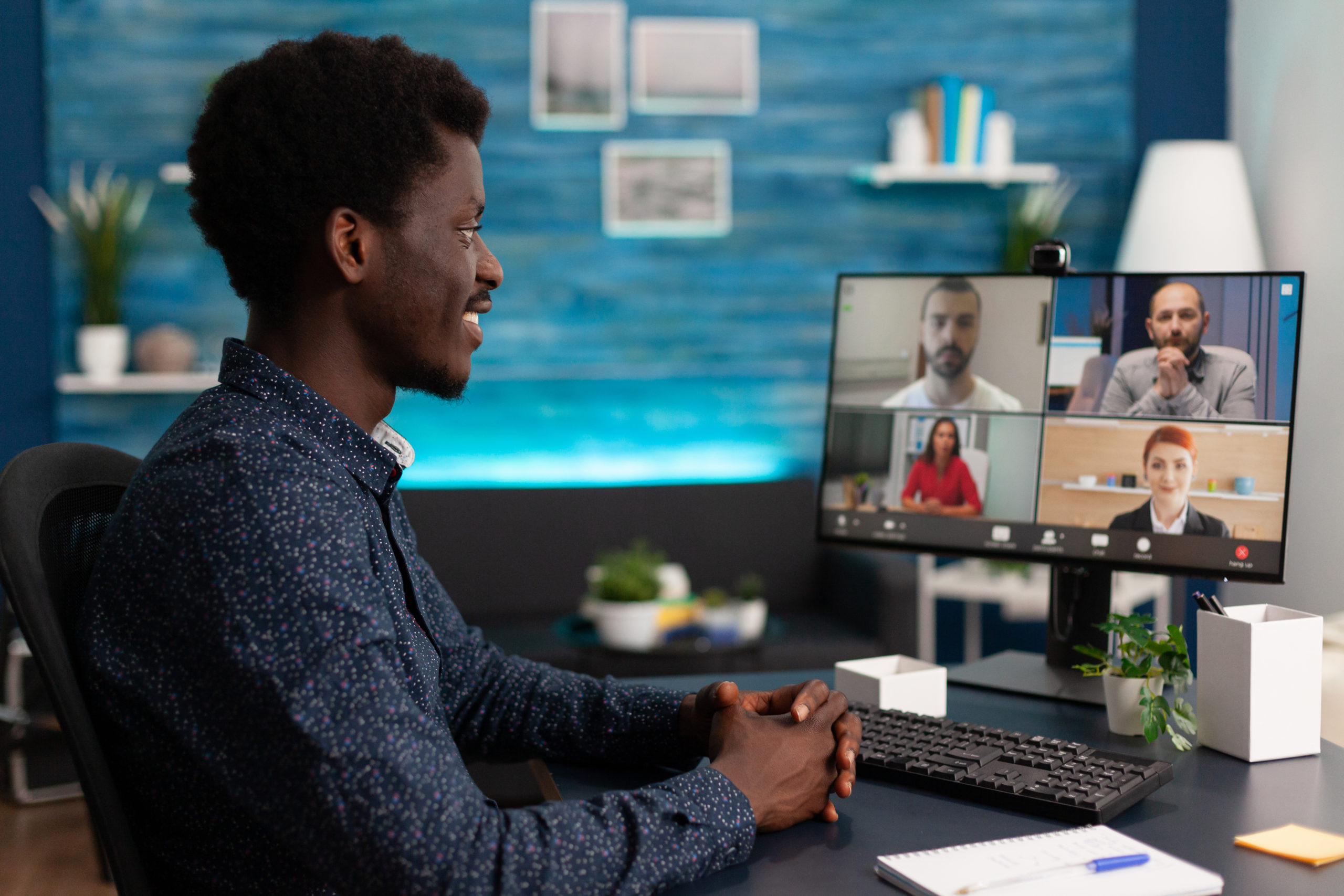In this blog we explain collaborative content creation by a group of educators. With district and school plans, an administrator can create groups of educators who can work together for content creation. This content can be shared with a larger set of teachers with the “Copy Link” function.
To create groups follow the steps:
- Login to you admin portal (Click Admin Panel) from Manage boards.

2. Click the Groups Button.

3. On the groups page, click “Create New” then add the emails of the educators you want in that group. Make sure they are comma separated.
4. If an Email is not registered they cannot be added to the group. Please have the user register by going to the manage board link.
5. In the final dialog, give the group a name and remember to enable “Share Manage boards within team”. Hit Save Group

6. When the collaborators go to their manage boards they will see boards from all of the other collaborators automatically.
7. The collaborator must click “go to instructor” to edit the main board. Otherwise they maybe editing a student board. You can see that from the top left corner – it should say “instructor board”.
If you have any questions on collaborative content creation by a group of educators, please reach out to us at feedback@whiteboard.chat.
You may benefit from our Getting Started with Whiteboard.Chat Guide.