Interactive display
X series
RS series
Interactive display
Using interactive display as a duplicate display:
1. Connect PC/Laptop to a interactive Display using an HDMI/VGA cable.
2. Connect a USB A to A cable from PC/Laptop to interactive display port labeled Touch Port
3. Start the IdeaMax Server/Newline Touch Driver if not already running in System Tray.
a. Navigate to Start Menu and search IdeaMax Server and launch.
4. Calibrate using the IdeaMax Server/Newline Touch Driver
5. Navigate to Control Panel>Display Settings>Change Display Settings and under the “Multiple displays” drop down window, select “Duplicate these displays” and click “Apply” to save settings.
6. Touch will function normally on the interactive display and touch will default to your main display.
Using interactive display in Extended Desktop Mode w/OPS:
1. Insert the OPS into a interactive display.
2. Connect cable to the HDMI port located on the OPS and to your external display.
3. Exit the Ideamax Server from the System Tray. (May need a USB or Wireless mouse to navigate until fully setup).
4. Open Task Manager and under the Startup tab, “Disable” the IdeaMax Server from starting automatically. (Close the Task Manager window)
5. Navigate to Control Panel>Display Settings>Change Display Settings, under the “” drop-down window, select “Extend these displays” and click “Apply” to save settings. Make the MStar Demo Display your main display.
6. Navigate to Control Panel>Tablet PC Settings>, under Display options drop-down menu select MStar Demo Display and click “Reset”. Under Display options drop down menu select MStar Demo Display and click “Calibrate” and follow the Windows Calibration instructions and Save your Calibration.
7. Display is now calibrated and touch will default to your main display.
X series
RS series