In this article, we describe how to save your boards in Newline Engage Cloud. Please note down the expiry dates of your boards under “MY SAVED BOARDS”/”Manage Boards” and extend the expiry date by clicking on the “clock/refresh” icon next to your board listing.
How to Save Your boards in Newline Engage Cloud #
Step 1: Login to Newline Engage Cloud.
Step 2: Go to “Manage Boards” and look under tab “MY SAVED BOARDS”
Step 3: Click on the “Refresh” icon next to the boards one at a time. The page will refresh and your board will no longer have an expiration date. This exercise also gives you an opportunity to go through all of your boards and delete those you do not want. There is NO limit on the number of boards you can refresh without an expiration date. Please reach out to us at support@newline-interactive.com if you run into any issues.

After refreshing the expiration date, your Saved Boards should look like the image below with a “-” under “Expiring,” indicating that the board will not expire.
#