We now support teaching mathematical equations directly on the Newline Engage Cloud, a free interactive online whiteboard designed for teaching and learning. And here is now you can do that.
Step 1: Select “Math” from the “Tools” sub-menu from the left side panel
Step 2: Click on the board and start typing your math equation. For details on how to build your complex equations, please refer below.
Here are a few examples of some popular math equations:
Quadratic: #
For the equation shown below, type the following in your math editor box
Type:
X = -b \pm \sqrt b^2 – 4ac (to add a denominator, select till -b using shift left) / 2a
Note:
To bring the cursor back to normal level, from subscript or superscript, use arrows (up, down, left, right) or use space. At any time, use arrow keys and space to move around the equation.
Use ^ for superscript in the example below.
Polynomials: #
For the equation shown below, type in the following in your math equation box.
Type:
5xy^2 – 3x + 5y^3 – 3
Fractions: #
For the equation shown below, type in the following in your math equation box.
Type:
5x/2 = x + 5 (to add denominator select up to x using shift left) / 2
Type:
6(2x+1 (to add denominator select up to 2x using shift left) /3 (now using space move the cursor outside of the ‘)’ = 6(x+4 (to add denominator select up to x using shift left) / 2
Summation: #
For the equation shown below, type in the following in your math equation box.
Type:
\sum_ {j=o} (now move cursor up over the summation symbol) 3 (again move the cursor using up down arrow and space next to the summation symbol) j^2
Note: use “underscore” ‘_’ for subscript in the example below.
Integral: #
For the equation shown below, type in the following in your math equation box.
Type:
y(t) = \int_0 (now use up arrow key to move the cursor to the top of integral) t (now use right arrow key to bring the cursor down to normal level) 2s – y(s) (to add denominator select up to 2s using shift left arrow) / 1 – y(s) (again use up arrow or right arrow keys to bring the cursor back to normal level) ds
Trigonometric: #
For the equation shown below, type in the following in your math equation box.
Type:
2 \sin^2 (use right arrow key to move cursor back to normal level) (x) + 3 \cos(x) – 3 = 0
Quotient Identities using Greek symbols: #
For the equation shown below, type in the following in your math equation box.
Type:
\tan\theta = \sin\theta /\cos\theta
Newline Engage Cloud Math Editor Detailed Help #
We have used two external resources to explain in detail how to use the math editor.
The following pages are taken from two external resources available for free download from the following links:
- http://tug.ctan.org/info/undergradmath/undergradmath.pdf
- http://www.icl.utk.edu/~mgates3/docs/latex.pdf
Take a look at our Student’s Guide to Newline Engage Cloud and Teacher’s Guide to Newline Engage Cloud as well.