- How to translate Newline Engage Cloud menus in your language using Google Translate:
- How to use Student Signals to take pulse of the class:
- How to teach block coding to students using in-built constructs:
- How to add password-protected pages to create digital escape rooms:
- How to use screen shade to hide and reveal answers to students:
- How to enable keyboard based navigation of your board:
- How to create a Guess-a-Sentence game:
- How to create matching card games using the Tile Factory:
- How to use the Factory Form Widget:
- How to add links (external and internal pages):
- How to add various media:
We have put together a list of short tutorials as How-To guides for the following features of Newline Engage Cloud that is designed for teachers and students.
How to translate Newline Engage Cloud menus in your language using Google Translate: #
We support the Google Translate plug-in for easily language translation. This video shows how to use it to translate all menus of Newline Engage Cloud in to your preferred language.
How to use Student Signals to take pulse of the class: #
There are multiple ways for a teacher to take pulse of the class. This tutorial shows how to place stoplight or thumb signal on your board, then allow students to let you know if they are with you or not by selecting the appropriate signal.
How to teach block coding to students using in-built constructs: #
This tutorial shows how to teach simple block coding to students.
How to add password-protected pages to create digital escape rooms: #
By adding passwords to pages, one can easily create digital escape rooms in Newline Engage Cloud, making learning fun and engaging.
How to use screen shade to hide and reveal answers to students: #
How to enable keyboard based navigation of your board: #
This page is under construction. Check back with us soon for tutorial videos!